Astemo Sellside | Document and Contract Management INTRO
What is SupplyOn Document and Contract Management?
SupplyOn Document Management provides clear information and ensures that you are always up-to-date. It is a platform for managing customer documents in a structured and standardized way and simplifies updating of relevant factory standards and regulations.
Your customer Astemo will also exchange contracts with you and sign contained contracts via DocuSign.
You will learn how to work in the Document Management app. With the Document System you can easily share and work together on documents with your customer.
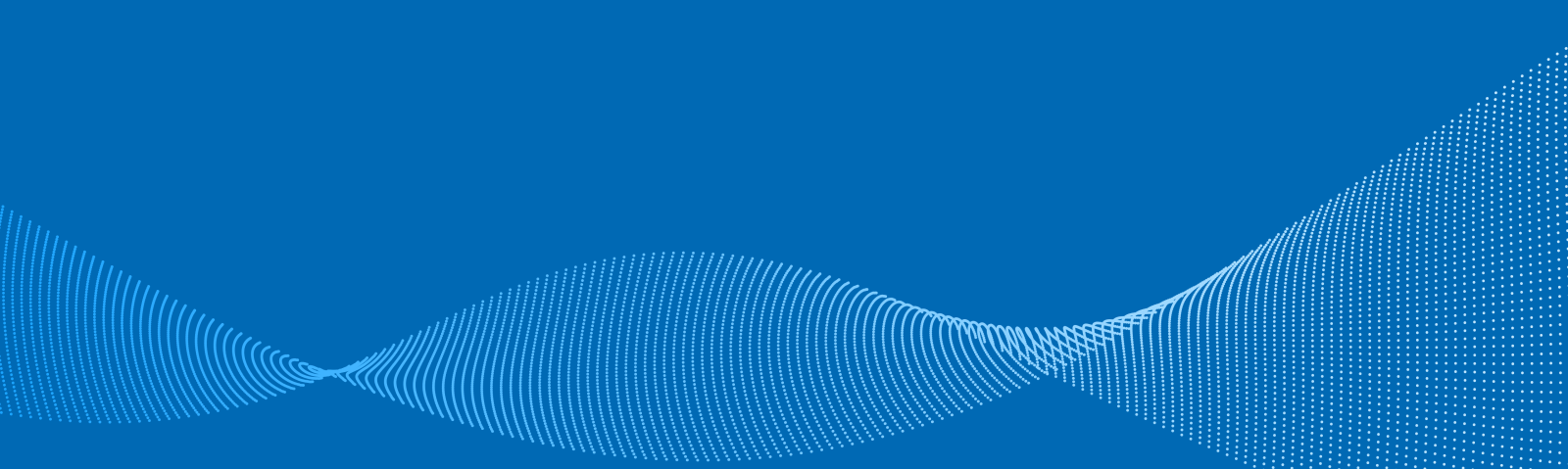
All customer documents are filed in one central place and can be accessed at any time by all authorized persons.
You can sign contained contracts via DocuSign and access/review them after contract was signed.
You will be notified of document changes automatically via e-mail and can retrieve the updated document immediately.
All customer documents are available electronically, thus ensuring high quality and smooth data transmission.
Hitachi Astemo Buyside | DMS Process Intro
Getting started with Document Management
Login to SupplyOn and click in the navigation bar on SupplyOn Services and select Document Management. You will be directly taken to the Service Dashboard.
Further information
Further information
Further information
Further information

Astemo Sellside| Downloads
Download Astemo specific training guides
Download detailed documents about our services to see how we can help you achieve your goals.
Learning Resources and Support
Learning Resources and Support
SupplyOn Academy

After you register in SupplyOn you can access exclusive Trainings & Insights from the Supplier Community Academy.
SupplyOn FAQs

Online knowledge base about SupplyOn, its solutions, and services.
All you need to know in one place!
Customized Trainings

Welcome to SupplyOn's Training area.
Book personalized training sessions and enhance your skills.
