Hitachi Astemo Sellside | Business Directory Intro
Your Company Master Data Management Tool
The SupplyOn Business Directory is the platform to store, maintain, and exchange your latest company data and documents. Information such as sales contact details, company certifications, or even production capabilities will be accessible to any of your customers connected with you in SupplyOn.
By keeping your company master data updated in Business Directory you automatically ensure all your customers are informed, saving you the effort of contacting each customer individually.
Business Directory allows you to present your company to the whole organization of your customer worldwide.
In this video, I will show you how to maintain data in the Business Directory.
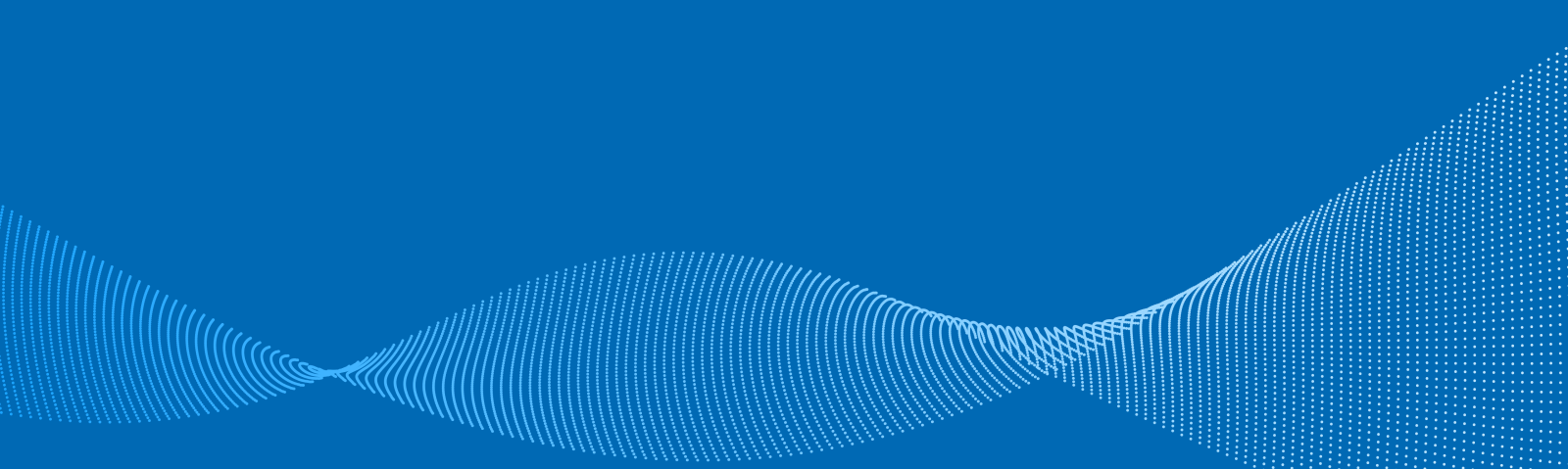
Company visibility for all sourcing activities of your customer as well as for other SupplyOn customers
When the certificate expires, an automatic request to update the certificate will be sent to you
Hitachi Astemo Sellside | Business Directory Process Intro
How to use the service Business Directory
Log in to SupplyOn and select the service Business Directory in the dashboard.
If you need help in the Certificate Management section, you can click on the icon at the bottom left and receive a guided user tour.
Further information
- Astemo | Business Directory | Maintain Data
In this video, I will show you how to maintain data in the Business Directory.
- Astemo | Business Directory | Contact Roles
In this video, I will show you how to maintain Contact Roles.
- Astemo | Business Directory | Certificates
In this video, I will show you how to upload certificates.
Further information
- Astemo | Business Directory | Certificates
In this video, I will show you how to upload certificates.

Astemo Sellside| Downloads
Download Astemo specific training guides
Download detailed documents about our services to see how we can help you achieve your goals.
Learning Resources and Support
Learning Resources and Support
SupplyOn Academy

After you register in SupplyOn you can access exclusive Trainings & Insights from the Supplier Community Academy.
SupplyOn FAQs

Online knowledge base about SupplyOn, its solutions, and services.
All you need to know in one place!
Customized Trainings

Welcome to SupplyOn's Training area.
Book personalized training sessions and enhance your skills.
