Hitachi Astemo Buyside - Sourcing
Processing quotations electronically with quick, efficient submissions of bids and a greater transparency.
- Sourcing Planning
- Produrction plan | Bill of Material
- eRFQ (new parts)
- Fast offer preparation using templates of different complexity.
- eRFQ (based on purchase requisition)
- Fast offer preparation using templates of different complexity
- Contract Management
- If the Contractual Partner also uses SupplyOn Document Management, it is possible to include documents from Document Management in requests for quotations. You can find more information in the Service Document and Contract Management.

Hitachi Astemo Buyside | Benefits Teaser
Benefits and Functions
With a clear and standardized structure, requests for quotation (RfQ) from your customers can be processed efficiently.
By submitting your quotations via SupplyOn, you ensure that your quotations are considered.
Hitachi Astemo Buyside - Sourcing Process Intro
SupplyOn Service Sourcing in Detail
The customer starts an enquiry in SupplyOn Sourcing, selects suitable suppliers, and requests quotations.
You can download the inquiry and upload it again to SupplyOn Sourcing once it has been completed. You can fill in the specified fields in the request and submit a quotation. The customer will compare the offers received and identify the supplier with the best offer and award the contract.
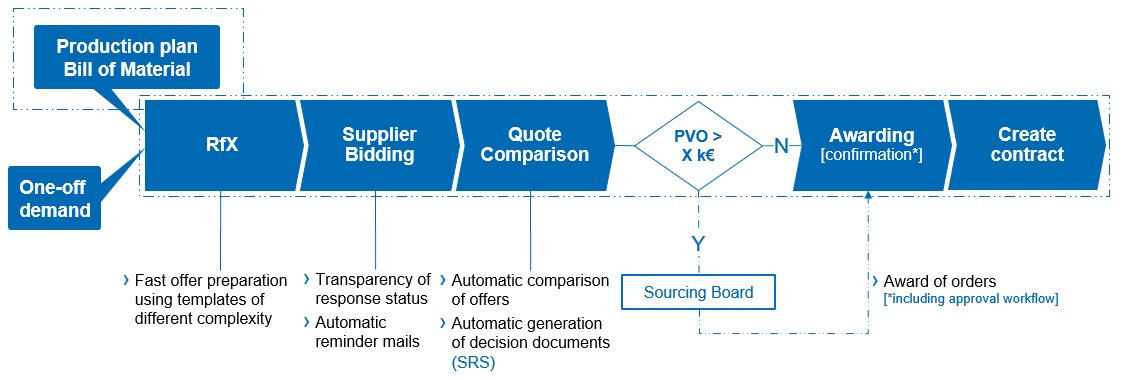
Further information
- Hitachi Astemo | Buyside | Sourcing - eRFQ Creation
- Hitachi Astemo | Buyside | Sourcing - eRFQ Response
- Hitachi Astemo | Buyside | Sourcing - Price Comparison
- Hitachi Astemo | Buyside | Sourcing - Awarding
- Hitachi Astemo | Buyside | Sourcing - Supplier Nomination
- Hitachi Astemo Buyside | Sourcing Key User Guide
Key User Guide for Sourcing
Further information
Further information
Further information
Further information
Further information
Supplier Onboarding

Supplier Onboarding for the Hitachi Astemo Digitalization Initiative.
Administration for Suppliers

You are responsible for Company Administration? Find her all information like create user, assign role, etc.
SupplyOn FAQs

Get more information about the SupplyOn Services, the Registration Process, and the User Administration tasks.
