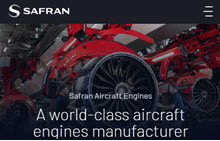SED Administration
When you first register your company in SupplyOn, you must specify a Company Administrator for your account. This role can be assigned to somebody else later. The Company Administrator plays a central role and has variety of tasks such as:
- maintaining company master data in the Business Directory
- maintaining control points
- confirming connects for additional services and/or additional customers
- creating user accounts
- assigning additional user roles
- resetting of user passwords
- unlocking user accounts

Assign the AirSupply User Roles
Assign the AirSupply User Roles
Active User: In order to be able to use the AirSupply platform, you must create user accounts for the responsible persons in your company and assign the required user roles.
User Role: To use AirSupply any user needs the following user roles:
- Forecast: IndSellerFCCollab
- Purchase Order: IndSellerPOCollab
- Goods Receipt: IndSellerStockmovements
Only the administrators of a SupplyOn company account can create users and assign roles.
If you already have a SupplyOn user account you can find out who is your company's administrator in the menu "Administration" > My user administrator.
If you can't find it or you don't have an user account, please contact our Customer Support using this Contact Form.
Assign User Roles Intro (fix)
How to Assign User Roles
Only users with Company Administration rights can create new user accounts and assign or remove user roles.
Do you know who is your Company Administrator? Learn how to find out here.
Assign Roles Steps (user management classic) (fix)
Company Administrators can assign new user roles in a few steps:
- Login to SupplyOn
- Click on 'Administration' and 'Users and contacts'. Open 'User management (classic)' from the left side menu.
- Select User Accounts
- On the right side open 'Assign roles' select the user (or users) and click on 'Next step' .
- Assign user roles
- Tick all the boxes of the roles which should be assigned to the user.
Clicking on 'Expand' opens a detailed description of the specific role responsibility.
- Tick all the boxes of the roles which should be assigned to the user.
- Ready to use
- The user will receive an automatic e-mail informing of the new roles available.
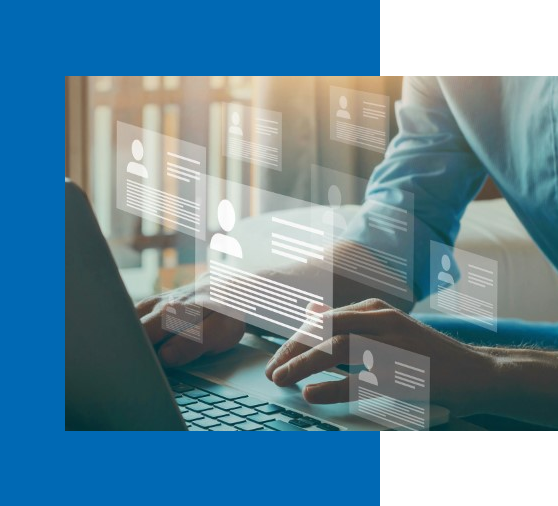
Support and Services
Support and Services
Customer Support

How can we help you?
Our team of customer support specialists is there for you 24/7 in 9 languages.
AirSupply Media Library
Acccess a series of short videos of the AirSupply processes performed on the live system, available in several languages.
SupplyOn Academy

After you register in SupplyOn you can access exclusive Trainings & Insights from the Supplier Community Academy.