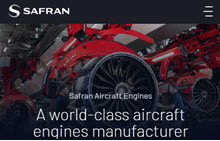Template-First Registration Intro (customizable)
How to Register your Company in SupplyOn for the First Time.
Your customer has already informed you about their project to implement the use of SupplyOn.
Now, to be able to work with your customer in the SupplyOn platform, you only need to register your company and create user accounts.
First Registration Steps (fix)
To register follow these simple steps:
- Open Invitation E-Mail
- SupplyOn sends you an email (Registration@SupplyOn) with your registration link. Follow the link to the registration site.
- Create your Account
- On the registration site, you create the first user account - this becomes automatically the company administrator.
Review your company information, correct it if necessary and submit it.
- On the registration site, you create the first user account - this becomes automatically the company administrator.
- Confirm your Data
- SupplyOn will then send you a confirmation e-mail with a link to complete your registration.
- Start using SupplyOn
- As the company administrator you can now create additional user accounts and assign them the specific user permissions necessary for the different SupplyOn services.
Contract Join (fix)
Remember: If another entity of your company is already registered with SupplyOn, you can request to join their contract during your registration. You will find instructions on how to do this in the registration form.
User Account Setup Intro (fix)
How to Set up new User Accounts
When you register your company in SupplyOn for the first time you become automatically your company's Account Administrator.
As SupplyOn Company Administrator you can manage the SupplyOn users for your company. You can create an unlimited number of user accounts and you can also precisely regulate the access of each user to the individual SupplyOn services, by assigning them specific areas of responsibility.
User Account Steps (fix)
This is how the Company Administrator creates new user accounts:
- Login to SupplyOn
- Access the platform with your user ID and password. Click on 'Administration' and select 'Users and contacts'
- Create User Accounts
- This dashboard gives an overview of all users. Here, you can create new contacts, as well as edit, deactivate or delete existing ones. Click on 'Create contact'
- Fill in the required User Details
- Enter the required 'Personal details' and, under the 'User Account' tab, create the username, set the initial password, and assign the SupplyOn permissions. Click 'Save and Close'.
- Ready to use SupplyOn
- The new user will receive an email from SupplyOn with a user ID and a link to confirm their email address. You must send the initial password to the new user via email.
Note: To copy a user account, click on an existing contact tile, then select 'More' and choose 'Copy'.
Customer Support

How can we help you?
Our team of customer support specialists is there for you 24/7 in 9 languages.
AirSupply Media Library
Acccess a series of short videos of the AirSupply processes performed on the live system, available in several languages.
SupplyOn Academy

After you register in SupplyOn you can access exclusive Trainings & Insights from the Supplier Community Academy.