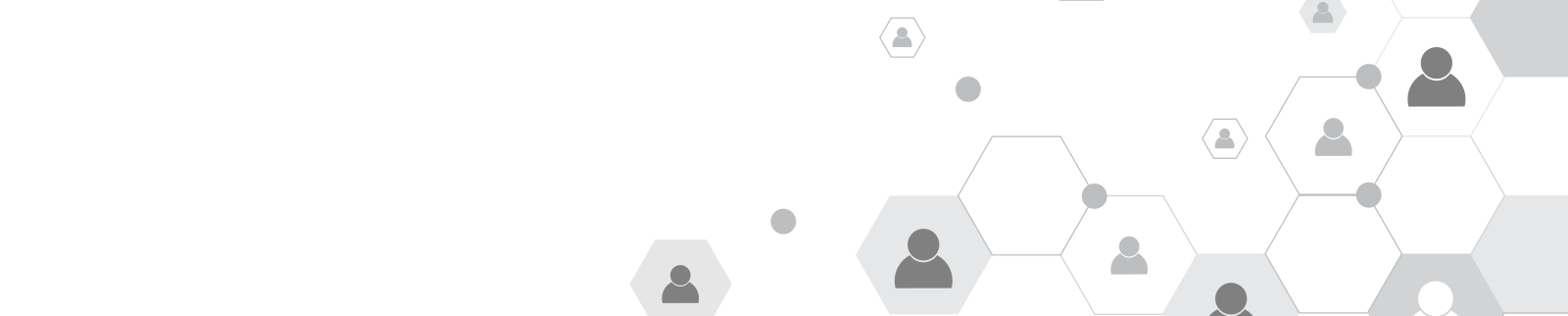
Company User Admin | Title
Company Account - User Administration
Company User Admin | Content
What is a company User Administrator?
Any company registered in SupplyOn must have a person with administration rights, responsible for managing users.
The Company Administrator plays a central role and has variety of tasks, such as:
- Create user accounts and assign permissions
- Edit user master data
- Reset user passwords and lock, delete o reactivate user accounts
- Set up substitutes
- Maintain company master data and confirm additional services
Need help? Click the avatar in the bottom left corner of your dashboard while logged in to the administration section.
Clicking on a topic, starts a guided tour of its key features.
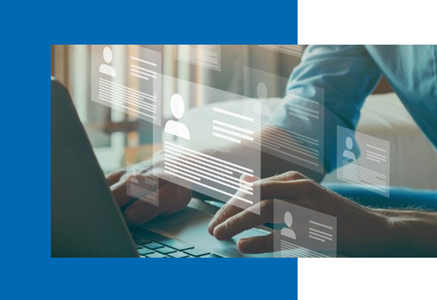
User Administrator | Change user details Title
Add or change contact data, permissions and passwords
User Administrator | Change user details Content
Here’s how to do it:
- Log in to SupplyOn
- Select 'Administration' and then 'Users and Contacts' from the menu.
- Change contact data
- Select the contact tile and click 'Edit'.
- Update the contact information under the 'Personal Details' tab.
- Edit the username and password under the 'User Account' tab.
- Assign or change SupplyOn permissions by clicking the checkbox in the 'User Account' tab.
- Confirm
- Click 'Save and Close' to confirm your entries.
IMPORTANT: Ensure the time zone is set correctly. For critical processes such as bids, this ensures that the user sees the correct start and finish times.
User Administrator | Lock/Unlock Title
Lock, unlock or delete user accounts
User Administrator | Lock/Unlock Content
Follow these steps:
- Login to SupplyOn
- Select the menu item 'Administration' and 'Users and Contacts'
- Select the user
- Search for the user tile or enter the name on the sidebar 'Search & filter'
- Modify the user account
- Click the 'More' button on the user tile and select 'Delete' , 'Lock User' or 'Unlock User'.
- Confirm
- Click on 'Confirm' to save your changes.
IMPORTANT: When a user account is locked, all roles are withdrawn from it. SupplyOn does not send an e-mail notification to the user.
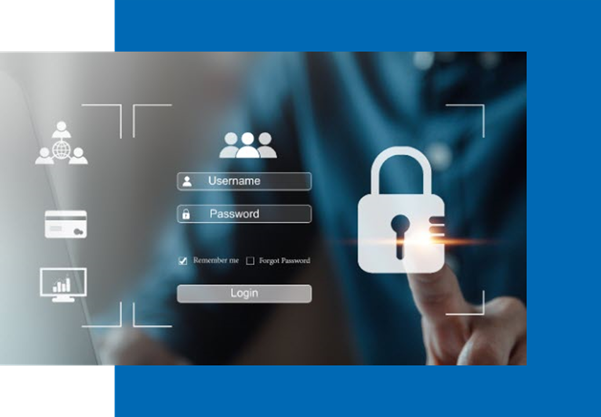

User Administrator | Substitute Title
Set up substitutes
User Administrator | Substitute Content
In the 'Substitute' tab you can grant any colleague access to your data in the system. The user/s you set up as substitute will be able to access your data and permissions during a defined period of time.
Follow these steps:
- Log in to SupplyOn
- Select the menu item 'Administration' and 'My substitutes' and enter the name, user ID or e-mail address of the user you want to set up as your substitue. Click on 'Search'.
- Define time period
- Select the checkbox of the required user and click 'OK'
- Specify the date and time during which your substitute should have access to your data and processes.
- Setup e-mail notification
- Selecting 'yes' from the drop down 'Send emails' all SupplyOn emails addressed to you during the specified time period', will be forwarded to your substitute.
- Confirm
- Click on 'Save' to confirm the assignment.
Template-Headline Footer Section
Learning Resources and Support
Stabilus Questions & Answers

Find quick answers to questions about what suppliers can or can not do regarding the use of SupplyOn with Stabilus.
Customer Support

How can we help you?
Our team of customer support specialists is there for you 24/7 in 9 languages.
Customized Trainings

Welcome to SupplyOn's Training area.
Book personalized training sessions and enhance your skills.
SupplyOn FAQs

Get more information about the SupplyOn Services, the Registration Process, and the User Administration tasks.