Add Connect Intro
How to Add a new Connect to your SupplyOn account.
If your company already has a SupplyOn account, your Administrator can accept a new service connection request and add it to your company's existing account.
The connect request can be for using a new service with an existing customer, or to connect with a new customer that wants to start using SupplyOn with your company.
User Admin - Link to Guidelines (fix)
Find further information about the Company Administrator role in the Company Administration Guidelines.
Add Connect Steps (fix)
This is the process to add a connection to your account:
- Invitation E-Mail
- When your company is rolled out for a new service or for a new customer, your Company Administrator is notified by email.
- Login to SupplyOn
- The Company Administrator accesses SupplyOn via Login, opens the 'Administration' menu and clicks on the section 'Contract and Invoice'.
- Confirm the new service
- The new connection request appears listed in 'My Tasks' inbox. Select the request and click 'Confirm Connect'.
- Ready to use
- Once the connect is confirmed, SupplyOn sends a confirmation e-mail to the requestor and to the Company Administrator.
Assign Permissions Intro (fix)
How to Assign Permissions to Users
Only users with Company Administration rights can create new users and assign or remove user permissions.
Do you know who is your Company Administrator? Learn how to find out here.
Assign Permissions Simple Mode Steps (Fix)
Company Administrators can assign new user permissions in a few steps:
- Login to SupplyOn
- Select the menu 'Administration' and click on the item 'Users and contacts'.
- Change user data
- Select the user and click on the 'Edit' button to change the user data.
- Assign permissions
- Scroll down to 'Areas of responsibility' and select the relevant checkbox to assign the corresponding permissions. Click on 'More information' for details.
- Finalize
- Click on 'Save and close'.
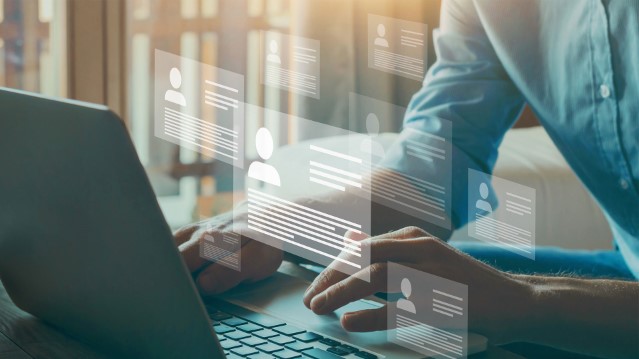
Learning Resources and Support
Learning Resources and Support
Supplier Community

Join our Supplier Community and share your feedback to help us improve. Your input is important for us!
SupplyOn Academy

After you register in SupplyOn you can access exclusive Trainings & Insights from the Supplier Community Academy.
Customized Trainings

Welcome to SupplyOn's Training area.
Book personalized training sessions and enhance your skills.
SupplyOn FAQs

Get more information about the SupplyOn Services, the Registration Process, and the User Administration tasks.