Schaltbau | Business Directory Intro
Business Directory : Your Company Master Data Management Tool
The SupplyOn Business Directory is the platform to store, maintain, and exchange your latest company data and certificates. Information such as sales contact details, company certifications, or even production capabilities will be accessible to any of your customers connected with you in SupplyOn.
By keeping your company master data updated in Business Directory you automatically ensure all your relevant business Information is available to the whole Schaltbau organization worldwide.
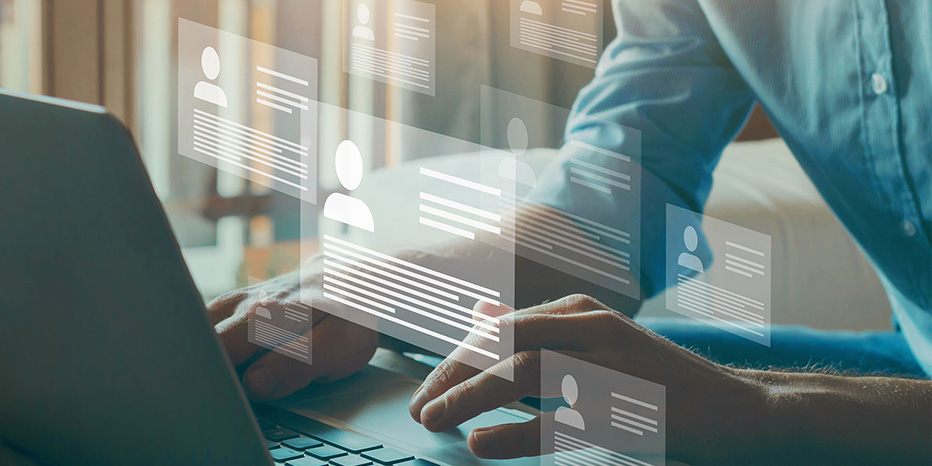
Schaltbau| BD - Process Tabs Intro
Ready for Business Directory?
User role: To use Business Directory you need the role 'BusinessDirectorySupplierStandard'.
If you do not have this role, please contact your user-administrator.
Business Directory : Features
Learning Resources and Support
Learning Resources and Support
SupplyOn Academy

After you register in SupplyOn you can access exclusive Trainings & Insights from the Supplier Community Academy.
Customized Trainings

Welcome to SupplyOn's Training area.
Book personalized training sessions and enhance your skills.
SupplyOn FAQs

Online knowledge base about SupplyOn, its solutions, and services.
All you need to know in one place!
