Getting started
Please choose the right registration process, depending on your status with SupplyOn
Self Registration: You are new to SupplyOn and want to join for a multi-tier service.
Initial Registration: You received an invitation from your customer about the initiative with SupplyOn.
Already registered at SupplyOn: You are registered with SupplyOn and want to add a new service.
How to trigger self registration for a multi-tier service
Please click on the following link and provide all necessary information:
How to trigger self registration for a multi-tier service - PART 2
After that you will receive an e-mail from SupplyOn. Please follow this steps:
- Open Invitation E-Mail
- SupplyOn Registration (Registration@SupplyOn.com) will send you an e-mail with a link to register online. Follow the link and start the registration process.
- Create your Account
- On this registration site, you can create the first user account for the company administrator.
Review or correct your company information.
- On this registration site, you can create the first user account for the company administrator.
- Confirm your Company Master Data
- SupplyOn will send you a confirmation e-mail. Click on the link in the e-mail to complete your registration.
- Start using SupplyOn
- The company administrator can now create additional user accounts with the required authorizations (assign user roles) for the respective SupplyOn service.
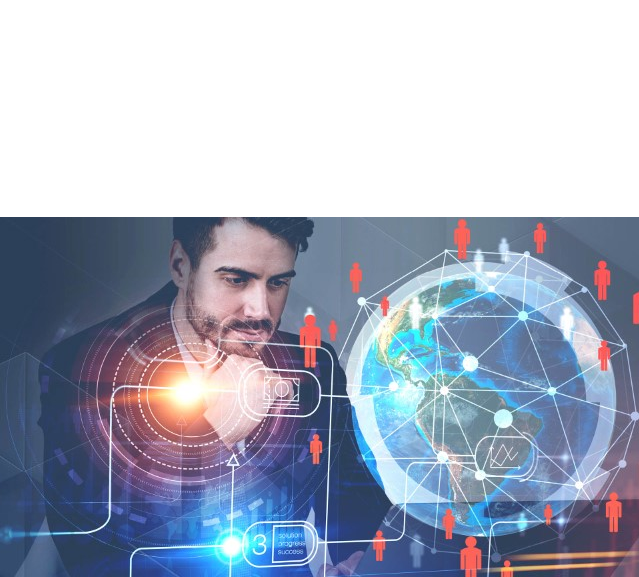
Schneider PID Registration Intro
How to Register your Company in SupplyOn for the First Time
Your Company Administrator has already informed you about the initiative with SupplyOn.
Now you only need to register your company in the SupplyOn platform to connect with Schneider.
First Registration Steps (fix)
To register follow these simple steps:
- Open Invitation E-Mail
- SupplyOn sends you an email (Registration@SupplyOn) with your registration link. Follow the link to the registration site.
- Create your Account
- On the registration site, you create the first user account - this becomes automatically the company administrator.
Review your company information, correct it if necessary and submit it.
- On the registration site, you create the first user account - this becomes automatically the company administrator.
- Confirm your Data
- SupplyOn will then send you a confirmation e-mail with a link to complete your registration.
- Start using SupplyOn
- As the company administrator you can now create additional user accounts and assign them the specific user permissions necessary for the different SupplyOn services.
How to book connects and enrich your collaboration
If your company already has an SupplyOn account, your Company Administrator can add a new service connection to your company account with a few clicks.
- Invitation E-Mail
- When your company is rolled out for a new service or for a new customer, your Company Admin. is notified by email.
- Login to SupplyOn
- The Company Admin. then, accesses SupplyOn via Login and clicks on the section "Contract and Invoice".
- Confirm the new service
- The new connection request appears on the dashboard. Once the request ist accepted, SupplyOn sends a confirmation e-mail to the requestor and to the Company Admin.
- Use the new service
- The Company Admin. can create more users or assign the new service roles to existing ones.
NOTE: You can easily find out who is your company administrator here.
User Account Setup Intro (fix)
How to Set up new User Accounts
When you register your company in SupplyOn for the first time you become automatically your company's Account Administrator.
As SupplyOn Company Administrator you can manage the SupplyOn users for your company. You can create an unlimited number of user accounts and you can also precisely regulate the access of each user to the individual SupplyOn services, by assigning them specific areas of responsibility.

User Account Steps (fix)
This is how the Company Administrator creates new user accounts:
- Login to SupplyOn
- Access the platform with your user ID and password. Click on 'Administration' and select 'Users and contacts'
- Create User Accounts
- This dashboard gives an overview of all users. Here, you can create new contacts, as well as edit, deactivate or delete existing ones. Click on 'Create contact'
- Fill in the required User Details
- Enter the required 'Personal details' and, under the 'User Account' tab, create the username, set the initial password, and assign the SupplyOn permissions. Click 'Save and Close'.
- Ready to use SupplyOn
- The new user will receive an email from SupplyOn with a user ID and a link to confirm their email address. You must send the initial password to the new user via email.
Note: To copy a user account, click on an existing contact tile, then select 'More' and choose 'Copy'.
Learning Resources and Support
Learning Resources and Support
SupplyOn Academy

After you register in SupplyOn you can access exclusive Trainings & Insights from the Supplier Community Academy.
Supplier Forum

Here you can talk with our community about various topics from IT, digitalization and logistics and start interesting discourses.
Customized Trainings

Welcome to SupplyOn's Training area.
Book personalized training sessions and enhance your skills.
