Airbus CMA | Connect Intro
How to Add a new Connect to your SupplyOn account
You are already registered with SupplyOn and your customer wants to use the new service Capacity Management Assessment with your company?
These steps can only be carried out by a Company Administrator. In case you are not a Company Administrator, please get in touch with your Company Administrator(s) to carry out those steps. Who is my Company Administrator?
There are two possible scenarios:
- Airbus eGTCs not accepted yet
- Your company is already registered with SupplyOn but has not yet accepted the Airbus eGTCs. Follow the steps in chapter 'Connect Booking'
- Airbus eGTCs already accepted
- Your company is already registered with SupplyOn, and you have already confirmed the Airbus eGTCs. Please follow the steps in chapter 'Automatic Connect Booking'
User Admin - Link to Guidelines (fix)
Find further information about the Company Administrator role in the Company Administration Guidelines.
Airbus CMA | Connect Steps GTC not accepted
Scenario 1: Connect Booking
- Invitation E-Mail
- You will receive an email from registration@supplyon.com. Your Company Administrator can activate the new service.
- Login to SupplyOn
- The Company Administrator accesses SupplyOn via Login, opens the 'Administration' menu and clicks on the section 'Contract and Invoice'.
- Confirm the new service
- The request is listed in the 'My Tasks' inbox. Click on the blue highlighted link 'Service Registration Confirm by Seller' in the column “Subject” to check the order details.
- Accept Airbus eGTCs
- Click the checkbox 'I have read the Airbus Policy' and confirm the connect
- Use the new service
- The Company Administrator can create more users or assign the new service roles to existing ones.
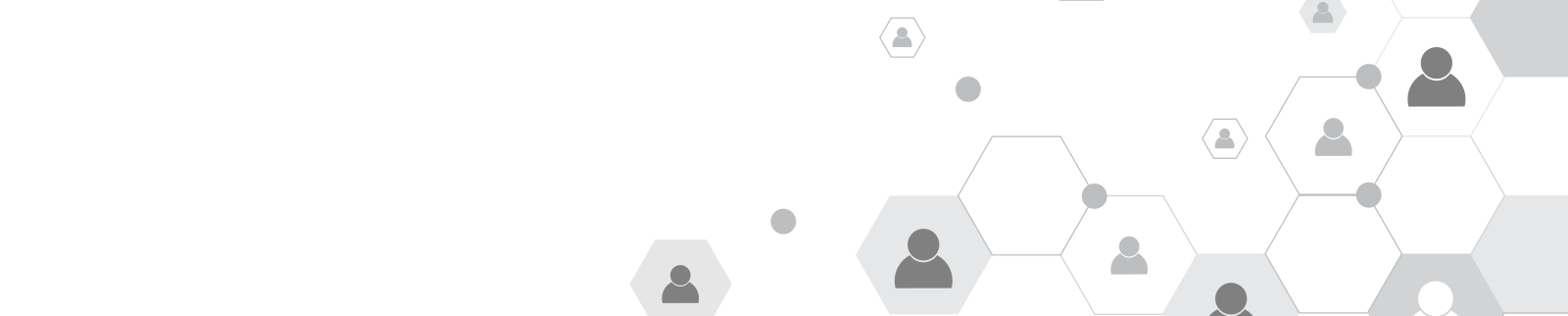
Airbus CMA | Connect Steps GTC accepted
Scenario 2: Automatic Connect Booking
- Invitation E-Mail
- You will receive an email from registration@supplyon.com. This notification confirms that the new service Capacity Management Assessment will be booked automatically to your SupplyOn account.
- Use the new service
- The Company Administrator can create more users or assign the new service roles to existing ones.
Assign Permissions Intro (fix)
How to Assign Permissions to Users
Only users with Company Administration rights can create new users and assign or remove user permissions.
Do you know who is your Company Administrator? Learn how to find out here.

Assign Permissions Simple Mode Steps (Fix)
Company Administrators can assign new user permissions in a few steps:
- Login to SupplyOn
- Select the menu 'Administration' and click on the item 'Users and contacts'.
- Change user data
- Select the user and click on the 'Edit' button to change the user data.
- Assign permissions
- Scroll down to 'Areas of responsibility' and select the relevant checkbox to assign the corresponding permissions. Click on 'More information' for details.
- Finalize
- Click on 'Save and close'.
Airbus CMA | User Creation Guide
Detailed information can be found in our click guide.
Airbus CMA | Header Boxes
News, Support and Further Information
Latest News

- New functionalities upcoming
- New training material available
- Update of the user guides
- Upcoming maintenance works
Login to SupplyOn

Click the button below to access the new service.
Note: You will only have access if your company has completed all registration steps
