Basic Knowledge
In this chapter we will explain the following topics to you:
- SupplyOn Portal Structure
- Creation and maintenance of customer plants (Control Points)
- Activation of suppliers (Network links)
- Creation of user accounts
All explained tasks can only be performed for your own company. It is not possible to create plants or user accounts for your suppliers.
Basics SupplyOn Portal
Basics SupplyOn Portal
You need an active SupplyOn portal access with dedicated administrator permissions. Depending on the exact task one or more of the following permissions are required:
Company Administration:
- ControlpointAdmin: Creation/administration of Control points (customer plants)
- NetworklinkAdmin: Creation/administration of Network Links
- CompanyAdmin: Manage company master data
- CorporateGroupAdmin: Master data administration for a whole customer group
User Administration:
- UMAdmin: Create, change, deactivate user accounts of your company
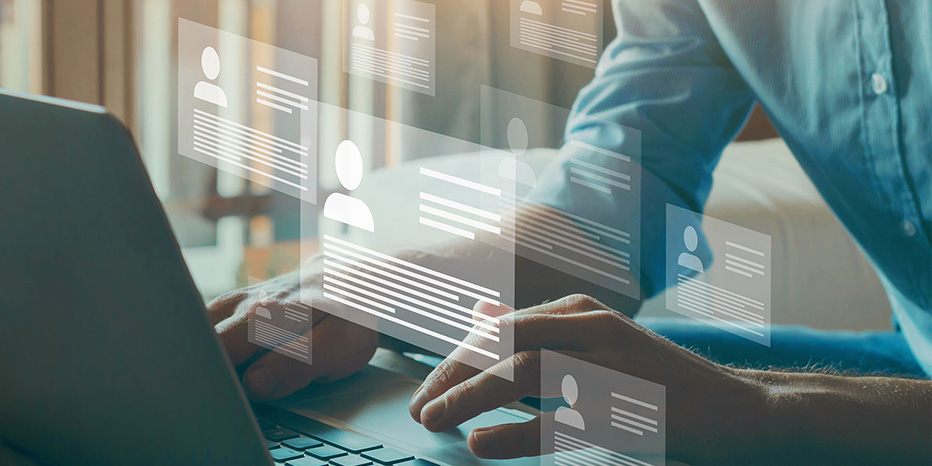
SupplyOn Portal Structure
SupplyOn Portal Structure
How is an organization structured in SupplyOn?
SupplyOn Structure
A company organization contains three levels:
- The Corporate Group (CG), the highest level of the organization.
- The Legal Entity (LE), such as a national company.
- The Control point (CP), such as a plant or site.
Note: Knowledge of this organizational structure is useful to filter the relevant information (for example plant name). These three levels of organization are mandatory.
Each corporate group (enterprise) can contain one or several legal entities (companies).
Each legal entity can contain one or several control points (plants).
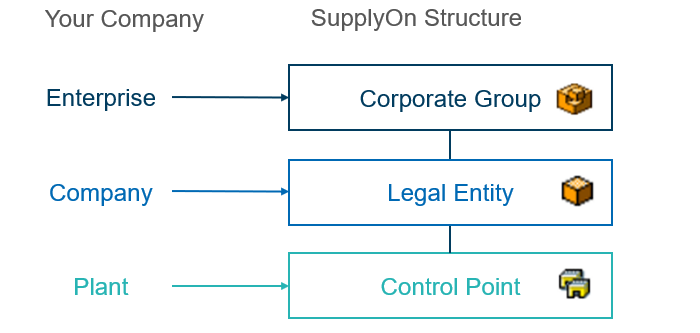
Creation and Maintenance of Control Points (Plants)
Creation and Maintenance of Control Points (Plants)
To enter company administration in SupplyOn go to Select Administration > Logistics Settings and select the entity you want to maintain. A list of existing CPs for this LE is displayed. Alternatively, no specific entity can be selected and you will get an overview of all existing LEs first.
Note: For the case the entry Logistics Settings is missing in the menu, your user account didn’t get assigned one of the appropriate user roles. Please contact your internal user administrator.
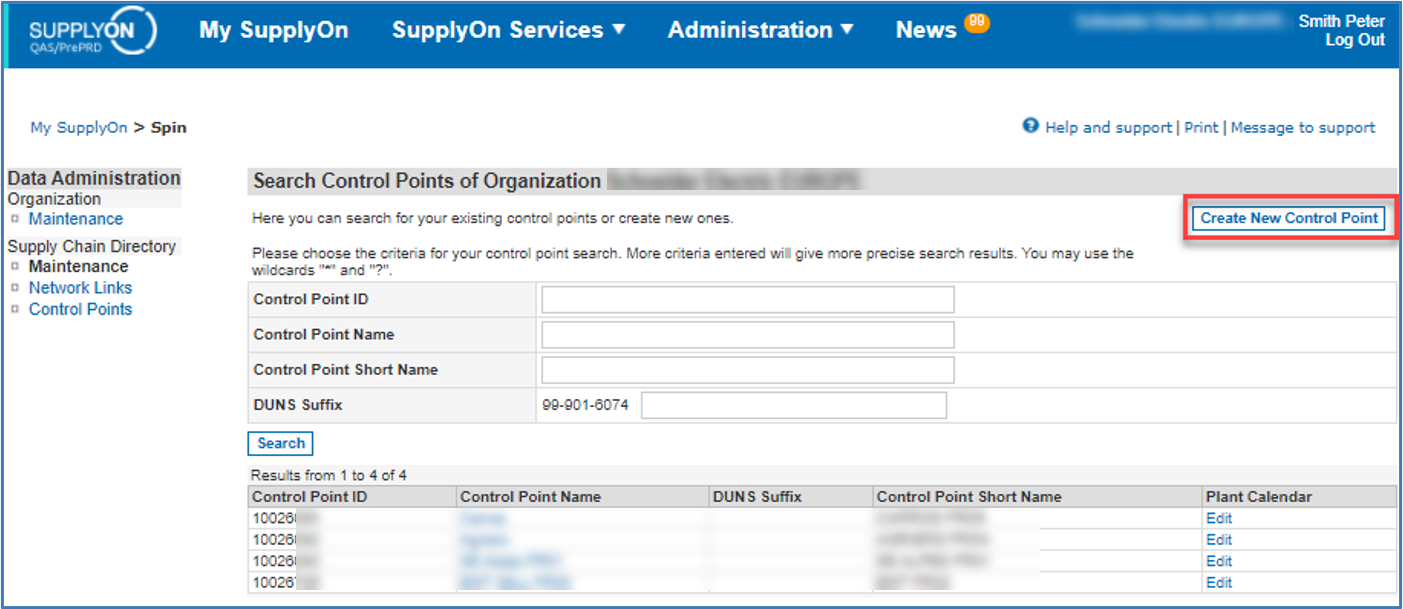
Creation of new Control Points
Creation of new Control Points
- Press Create New Control Point to start the set up of a new Control Point
- Fill in all mandatory fields marked by ‘*’ to create a new CP
For a buyer CP the named Organization Code and Plant Code must correspond to the information that will be included in future messages for this CP. The WebEDI: Buyer profile must also correspond with a TCP profile that has been configured for your Company.
Note: After the creation of a new Buyer Control Point (customer plant) you also need to create Network Links to get a connection to your suppliers.
Maintenance of a existing Control Point
- Select the Control Point details you want to adapt, Change Details and Save your changes.
- Enter CP details by a click on the CP name
- Change Details of an existing CP in the UI
Note: Changes made have an impact on message processing and the used processes.
Network Link Maintenance
Network Link Maintenance
Network links connect a buyer control point to a seller control point. Within the Network links, you can assign logical filenames (= message types) that enable business services/processes. Network links can only be created by the buyer and the buyer chooses which process to use with its suppliers.
The following logical filenames are defined for the processes Orders and Forecast: SO-ALL
In addition, Network links contain seller numbers/sellerID’s. This is essential as SellerID’s are part of the message routing triple (org code buyer, plant code buyer, SellerID) that forward messages from the buyer SAP system to the SupplyOn application.
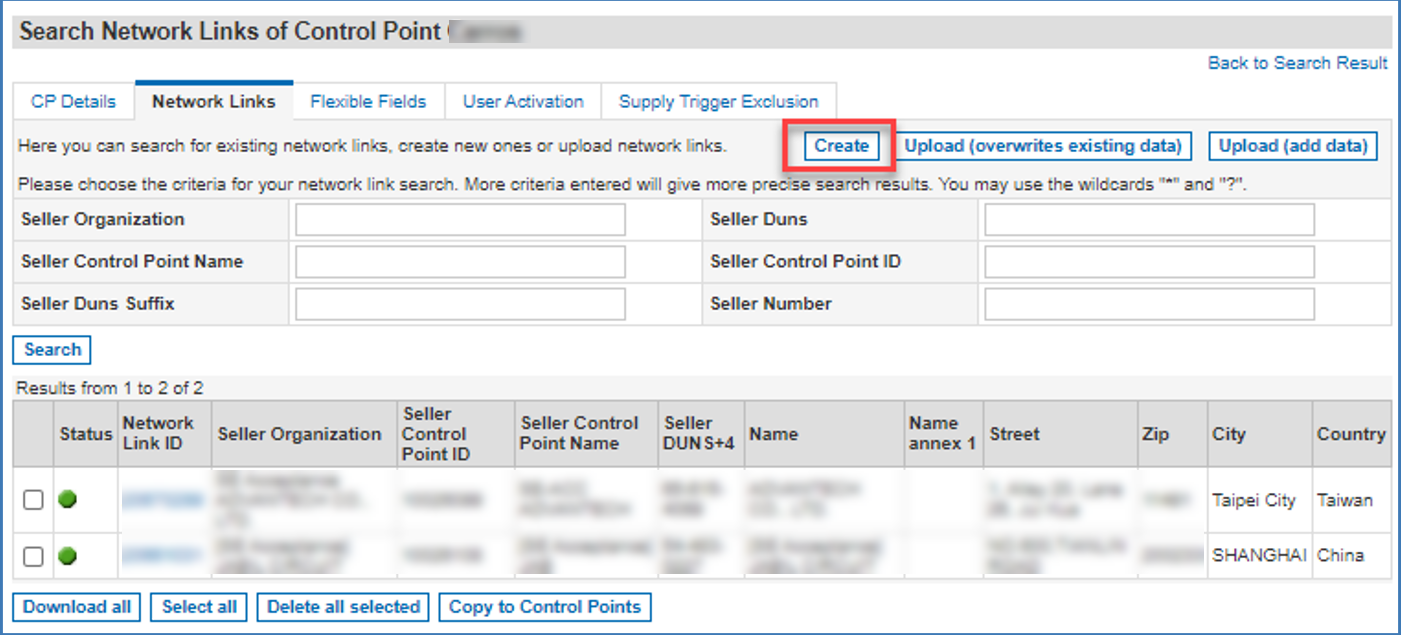
Creation and Maintenance of Network Links
Creation and Maintenance of Network Links
To create or modify a Network Link you need to select the corresponding Buyer CP as starting point.
- In the details of the Control Point the tab Network Links need to be selected
- A list of all existing NWLs for this CP is displayed
- For setting up a completely new Network Link press the Create Button
- Add all requested Data to specify the new Network Link
The following Information are required for a new Network Link:
- Control Point ID Seller: corresponding Control Point (Plant) on supplier side. You can search for available Seller CPs via Search Seller control Point.
- Seller No.: Your internal Supplier Number. In case of several supplier numbers for one NWL you can click Add Sellerinfo to add lines. Take care on leading zeros or blanks. The number have to be entered exactly the same as it will be sent with your messages.
- Logical Filename: enables which message types can be exchanged for this NWL. To enable several LFs use Add Logical Filename (on the top) to add lines.
User Administration
User Administration
For each company in SupplyOn there have to be at least one user responsible for the user management and requires a SupplyOn user having the role UMAdmin.
This user is able to create new users or add the roles to an existing user. Please note that it is strongly recommended that a company has more than one company admin or user admin e.g. in order to substitute for each other.
He or she is responsible for the following tasks:
- Creation and maintenance of other user managers
- Creation and maintenance of administrators
- Creation and maintenance of users with standard role
Create Users
Create Users
- Click on Administration and Users and Contacts
- You should go to the left sidebar and click on 'User management (classic)'.
- Click the button Create new user and select the option via wizard
- Enter user master data by entering all mandatory data fields and enter a password
- Click on the button Next steps
- Assign AirSupply roles IndBuyerPOCollabCP, IndBuyerStockMovement and IndBuyerFCCollab by clicking on Expand all
- Under Service Settings / Supply Chain Collaboration assign the user to the plants
- Click on Save and leave
Note: Please note that it is recommended to use companywide standardized user IDs e.g. the User ID contains the initials of the colleagues.
More about User Administration can be found on our Support Center.

Getting started with AirSupply

AirSupply enables collaborative SCM processes between customers and suppliers in the aerospace industry.
SupplyOn Store

In our store you can order services like consultant support, training or onboarding support.
Details for your suppliers

You will find all information about the SupplyOn products to enable your suppliers.
