Easy Starter | Implement EDI Messages
Implement EDI Messages
The following picture shows an overview about the different messages. The purchase order message is also used to transfer goods receipt information to AirSupply.
Image
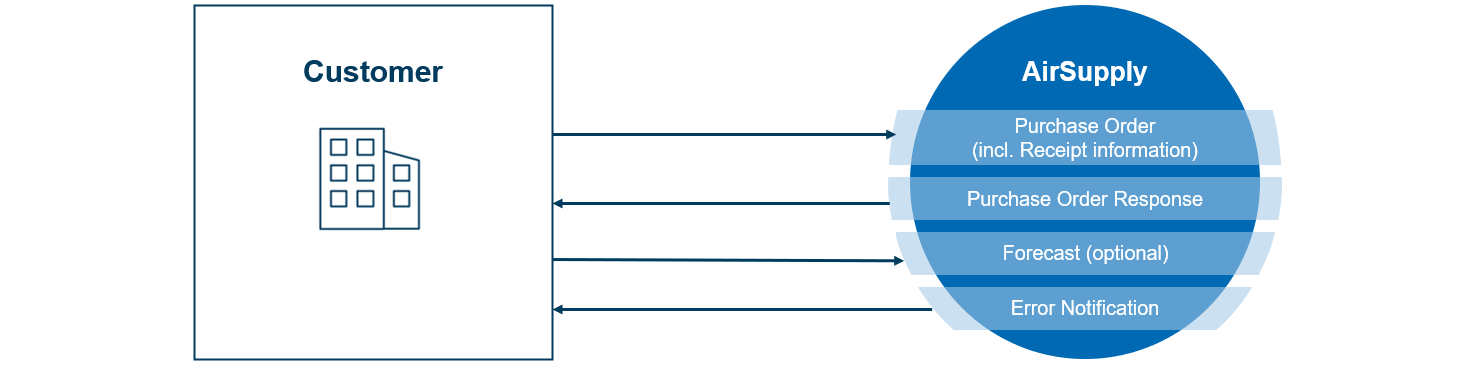
Setup csv messages for purchase orders and forecast process
Setup csv messages for purchase orders and forecast process
Make yourself comfortable with the comma (or better semicolon) separated values format for
- Purchase Order and Purchase Order Response
- Forecast
- Error Notification
Please study the format descriptions. Note down all questions and request an exchange with your SupplyOn consultant for the fields where you have doubts.
Image

Further information
- AirSupply Interface Purchase Order
-
Further information
- AirSupply Interface Forecast
Further information
- AirSupply Interface Error Notification
-
CSV Format rules
CSV Format rules
- Encoding is UTF-8
- The delimiter character between fields is semicolon (;)
- Each demand date is represented by one line
- At the end of each line there is a CRLF (Carriage Return Line Feed), even if it is the last line of a file
- The first line of a file is the header line (column names as defined in Message format, Header Text is not case sensitive, Sender can define the sequence of the header, minimum header are all mandatory fields according to format description
- If the field value contains a quotation mark, it must be duplicated (“”). The first character will be interpreted as escape character
- If the field value contains a semicolon the whole value must be enveloped by quotation marks (“…”)
- Negative numbers: The minus sign must be in front of the digits (e.g. -10)
- Decimal numbers: Max. 5 decimal digits are allowed
- DATETIME format is CCYYMMDDHHMMSS (or CCYYMMDD and will be completed at SupplyOn with HHMMSS = 00:00:00, CollabPromisedDate and CollabRequestedDate time will be adopted by AirSupply app to 23:59:59.)
- DATE format is CCYYMMDD
- The currency will be described with 3 characters (e.g. EUR), same for the Country - 3 letter ISO code
Getting started with AirSupply

AirSupply enables collaborative SCM processes between customers and suppliers in the aerospace industry.
SupplyOn Store

In our store you can order services like consultant support, training or onboarding support.
Details for your suppliers

You will find all information about the SupplyOn products to enable your suppliers.
