Template-Add Connect Intro (customizable)
How to Add a new Connect to your SupplyOn Account.
A new customer may want to start using SupplyOn with your company or one of your existing SupplyOn customers may want to implement the use of a new service with your company.
In any case, if you already have an active SupplyOn account, your company administrator will be notified and with a few clicks will be able to add new service connections to your company account.
User Admin - Link to Guidelines (fix)
Find further information about the Company Administrator role in the Company Administration Guidelines.
Add Connect Steps (fix)
This is the process to add a connection to your account:
- Invitation E-Mail
- When your company is rolled out for a new service or for a new customer, your Company Administrator is notified by email.
- Login to SupplyOn
- The Company Administrator accesses SupplyOn via Login, opens the 'Administration' menu and clicks on the section 'Contract and Invoice'.
- Confirm the new service
- The new connection request appears listed in 'My Tasks' inbox. Select the request and click 'Confirm Connect'.
- Ready to use
- Once the connect is confirmed, SupplyOn sends a confirmation e-mail to the requestor and to the Company Administrator.
Assign Permissions Intro (fix)
How to Assign Permissions to Users
Only users with Company Administration rights can create new users and assign or remove user permissions.
Do you know who is your Company Administrator? Learn how to find out here.
Assign Permissions Simple Mode Steps (Fix)
Company Administrators can assign new user permissions in a few steps:
- Login to SupplyOn
- Select the menu 'Administration' and click on the item 'Users and contacts'.
- Change user data
- Select the user and click on the 'Edit' button to change the user data.
- Assign permissions
- Scroll down to 'Areas of responsibility' and select the relevant checkbox to assign the corresponding permissions. Click on 'More information' for details.
- Finalize
- Click on 'Save and close'.
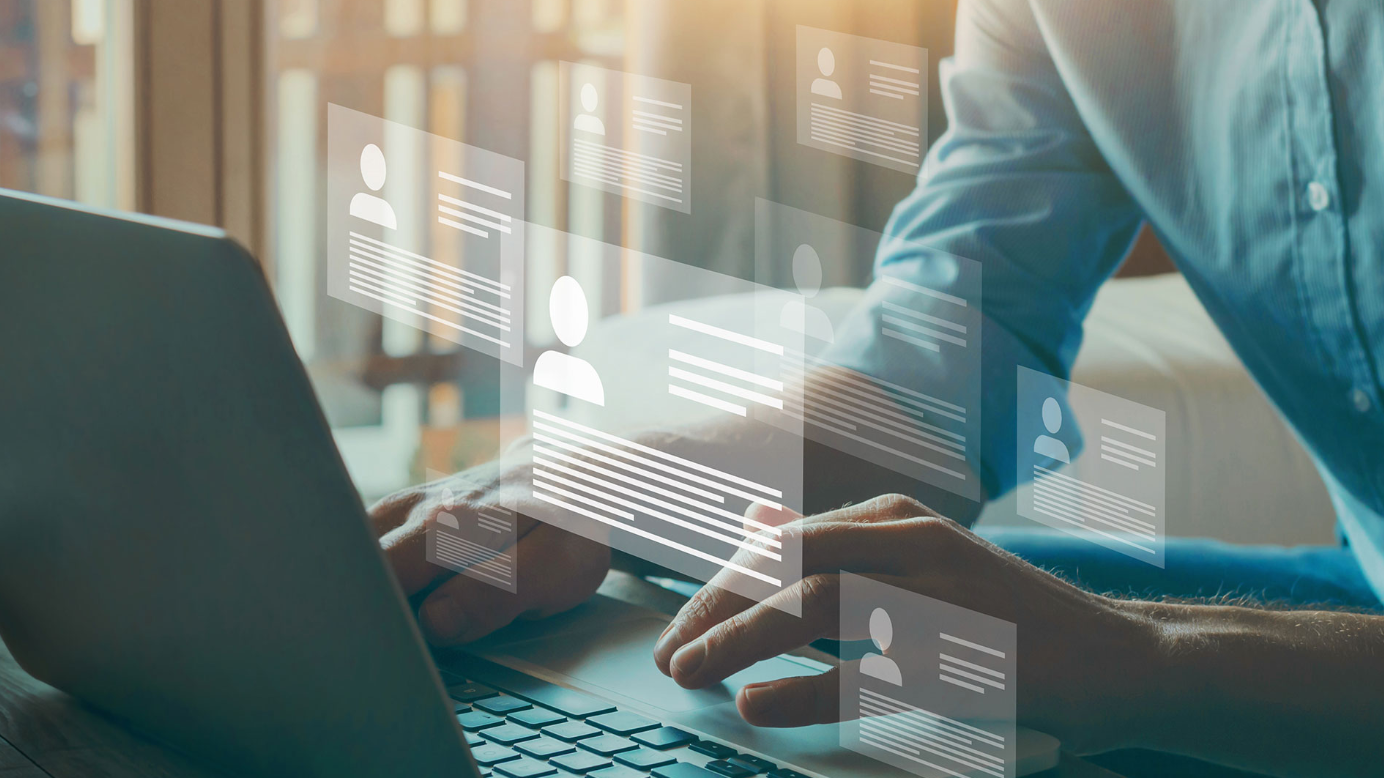
Company Admin lookup (fix)
NOTE: To find out who is the administrator of your company, after logging into SupplyOn open the 'Administration' menu and select 'My Administrators'.
Title Footer Section
Training and Support
Customer Support

How can we help you?
Our team of customer support specialists is there for you 24/7 in 9 languages.
SupplyOn FAQs

Get more information about the SupplyOn Services, the Registration Process, and the User Administration tasks.
Customized Trainings

Welcome to SupplyOn's Training area.
Book personalized training sessions and enhance your skills.
SupplyOn Academy

After you register in SupplyOn you can access exclusive Trainings & Insights from the Supplier Community Academy.