
Company User Admin | Title
Company Account - User Administration
Company User Admin | Content
What is a company User Administrator?
Any company registered in SupplyOn must have a person with administration rights, responsible for managing users.
The Company Administrator plays a central role and has variety of tasks, such as:
- Create user accounts and assign permissions
- Edit user master data
- Reset user passwords and lock, delete o reactivate user accounts
- Set up substitutes
- Maintain company master data and confirm additional services
Need help? Click the avatar in the bottom left corner of your dashboard while logged in to the administration section.
Clicking on a topic, starts a guided tour of its key features.
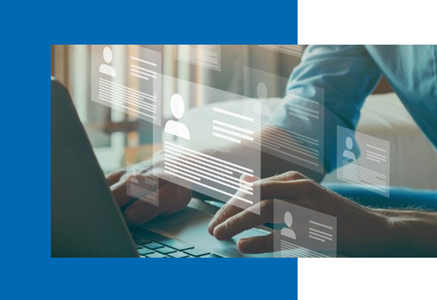
User Administrator | Change user details Title
Add or change contact data, permissions and passwords
User Administrator | Change user details Content
Here’s how to do it:
- Log in to SupplyOn
- Select 'Administration' and then 'Users and Contacts' from the menu.
- Change contact data
- Select the contact tile and click 'Edit'.
- Update the contact information under the 'Personal Details' tab.
- Edit the username and password under the 'User Account' tab.
- Assign or change SupplyOn permissions by clicking the checkbox in the 'User Account' tab.
- Confirm
- Click 'Save and Close' to confirm your entries.
IMPORTANT: Ensure the time zone is set correctly. For critical processes such as bids, this ensures that the user sees the correct start and finish times.
User Administrator | Lock/Unlock Title
Lock, unlock or delete user accounts
User Administrator | Lock/Unlock Content
Follow these steps:
- Login to SupplyOn
- Select the menu item 'Administration' and 'Users and Contacts'
- Select the user
- Search for the user tile or enter the name on the sidebar 'Search & filter'
- Modify the user account
- Click the 'More' button on the user tile and select 'Delete' , 'Lock User' or 'Unlock User'.
- Confirm
- Click on 'Confirm' to save your changes.
IMPORTANT: When a user account is locked, all roles are withdrawn from it. SupplyOn does not send an e-mail notification to the user.
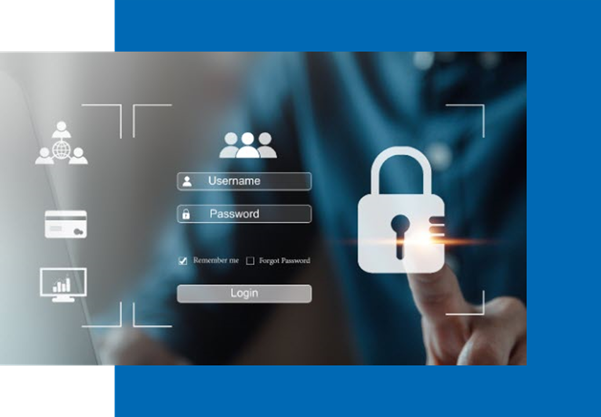
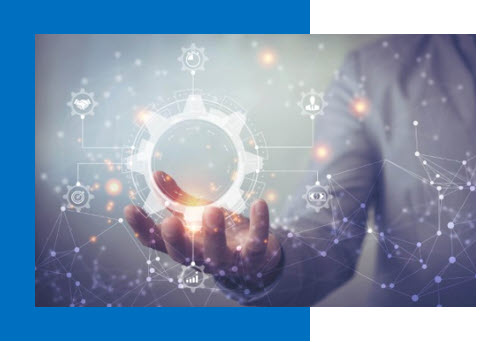
Find Company Admin (Fix)
NOTE: If you already have a SupplyOn user account you can find out who is your company's administrator in the menu "Administration" > My user administrator.
If you can't find it or you don't have an user account, please contact our Customer Support using this Contact Form.
AirSupply User Roles Intro (fix)
Assign User Roles for AirSupply
To use AirSupply any user needs the following user roles:
- Forecast: IndSellerFCCollab
- Purchase Order: IndSellerPOCollab
- Goods Receipt: IndSellerStockmovements
Assign Roles Steps (user management classic) (fix)
Company Administrators can assign new user roles in a few steps:
- Login to SupplyOn
- Click on 'Administration' and 'Users and contacts'. Open 'User management (classic)' from the left side menu.
- Select User Accounts
- On the right side open 'Assign roles' select the user (or users) and click on 'Next step' .
- Assign user roles
- Tick all the boxes of the roles which should be assigned to the user.
Clicking on 'Expand' opens a detailed description of the specific role responsibility.
- Tick all the boxes of the roles which should be assigned to the user.
- Ready to use
- The user will receive an automatic e-mail informing of the new roles available.
Template-Headline Footer Section
Learning Resources and Support
AirSupply Media Library
Acccess a series of short videos of the AirSupply processes performed on the live system, available in several languages.
SupplyOn FAQs

Online knowledge base about SupplyOn, its solutions, and services.
All you need to know in one place!
Customized Trainings

Welcome to SupplyOn's Training area.
Book personalized training sessions and enhance your skills.
